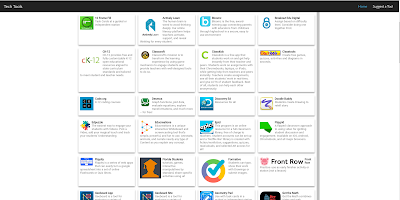FlipGrid 
Flipgrid is a website that allows teachers to create "grids" of short discussion-style questions that students respond to through recorded videos. Each grid is effectively a message board where teachers can pose a question and their students can post 90-second video responses that appear in a tiled "grid" display. Grids can be classes, sections, groups of students, research groups, faculty groups, or any collection of users interested in a common strand of questions. Each grid can hold an unlimited number of questions, and each question can hold an unlimited number of responses. Questions are short, text-based prompts (think Twitter) that can include basic formatting (such as bold, italic) and links to websites or documents.
Once logged in, you'll create a new grid, name it, then choose whether it will be password protected or not. Then you can begin adding questions to the grid one by one; each question can be 240 characters or less. After your list of questions is complete, you can activate them, then click the Share button to send the link to your students. They'll then follow instructions to film and upload their 90-second answers from home. If you like, Flipgrid will notify you when responses come in. There are extensive teacher tools available, from instructional videos to full walkthroughs for how to use the tool in a variety of subject areas (including STEAM, creatively, and PE). Additionally, there are three pricing levels available: the free version gives you one grid with unlimited topics, and the two pricing levels for classrooms offer unlimited grids and far more features.
Check out this link for a ton of ideas to use Flipgrid: FlipGrid Fever